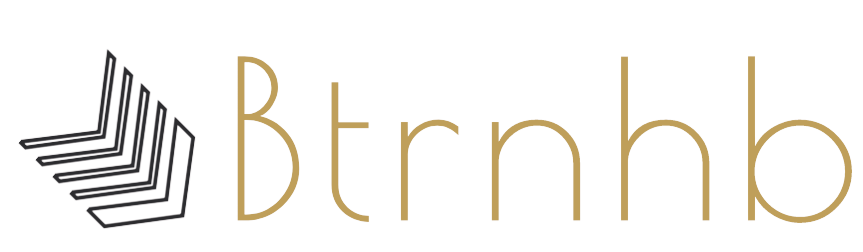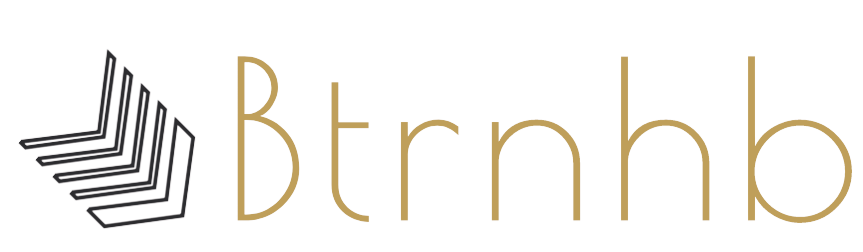Most of the Microsoft users convert their Office 365 Shared Mailboxes to PST to back up their data offline. As it helps to secure the data from unwanted situations like data deletions, data loss risks, compliance requirements, etc. However, the issues with the users are not fully aware of the process and afraid to perform the task due to the risk of data loss.
Here in this post, we come up with a perfect answer on how to export shared mailboxes to PST format using manual and automatic methods.
Download a trial version of Shoviv Export Office 365 mailbox to PST to know in a better way.
Export Shared Mailboxes to PST using the eDiscovery
eDiscovery is the in-built tool that helps to export shared mailboxes to PST files. Let’s have look at underneath steps carefully:
- Open your Office 365 administrator account using your login credentials and click on Admin. Now select the Security & Compliance option.
- Now head to the Permissions and e-Discovery Manager role group. From the properties window of the role, press the Edit option, and add your account to the eDiscovery Administrator list. With other role groups, check if Mailbox Import and Export role groups are given. In case not, assign this group in the role groups by navigating the Edit option.
- Move to Search and Investigation and choose Content Search. Click New Search now and pick specific locations option and again click on the Modify option.
- Now choose Exchange email or pick specific mailboxes from selected users, groups option
- You can even add filter options such as keywords, from/to/subject, message types, and more just by checking the linked options and hitting Add.
- Give a name and description of the search process and hit on Save.
- The search progress will be completed in the background. Now, move to the Content Search again, tap on Refresh, and pick your created search.
- From the Mailbox PST Backup window, tap on More and then Export results.
- Now pick the desired options and tap on Export.
- The process of exporting will be beginning. You can view the progress in the Export tab.
- Wait for the process to complete.
- Now download the results and click on the export key is where you can copy to clipboard.
- The e-Discovery export tool will open. Paste the copied export key in the tool. Choose the store location for the PST file and click Start.
- The tool will start the export process. When completed, click the Finish button.
Drawbacks of eDiscovery Utility
Exporting Office 365 Shared mailboxes to PST through eDiscovery may be good for many users but you should prepare for problems like “PST Export button is missing, eDiscovery export creates duplicates, Items are missing, PST file got corrupted, the export takes too long, the search is extremely problematic and many more. Also, you need to have moderate knowledge of using Office 365, because the process is a bit complicated even the slightest mistake can increase the chances of data loss.
These issues can’t be fixed instantly also using old or damaged PST files for back up can create lots of issues. So, it is suggested to use the professional Office 365 to PST converter. These tools can simply export all the data without affecting the data’s original structure; also Office 365 shared mailboxes to PST.
Shoviv Office 365 to PST Converter
Shoviv Office 365 to PST is an advanced solution that offers many handy features to the users. It let users export Office 365 Shared mailboxes to PST just in a simple click. It easily Exports and allows to restore data not just PST but in other formats too.
Some Advance Features of Shoviv Office 365 to PST Converter:
Export multiple mailboxes
Shoviv tool lets users add and export single or multiple 365 Shared mailboxes to PST format. This option allows the export several mailboxes to PST at a without wasting time.
Split PST Functionality
Along with other inbuilt features, the splitting feature of PST is also rooted within the software. This tool automatically splits the PST file while exporting Office 365 mailboxes to PST.
The Preview options
This feature allows users to preview the item’s mailbox before the export to PST. With this user cross-check mailbox items and can be sure about the exportation.
Keep Mailbox Hierarchy to a New PST Folder
One of the most striking features of the tool is its option to save the hierarchy of the Office 365 and Exchange Server mailbox folders. This allows you to save the mailbox folders with the hierarchy into a new folder in the PST file.
How to convert Office 365 to PST using Shoviv Utility:
At first, download and install the Software and open it.
- Click on the Add option from the menu.
- Now Click on the “Office 365 Mailboxes” button and enter the credentials and tap “Next”.
- Now the list of mailboxes will be appeared, pick the desired mailboxes, and click on the “Finish.
- After adding mailboxes, head to the menu, and pick Export in Outlook PST.
- Check the mailboxes you want to export to the PST file.
- Check/uncheck Sub Folders and Custom Folder Selection options will be appearing now click Next.
- A Filter page will pop up to use the filter mailboxes items using the date and message category, click the Next.
- Now the selected page will open, pick the “Export in Existing PST”, “Export and Create New PST Files” option. Option to Split File Size will also be shown. Tap the “Next” when done.
- The process will start now you can save reports after completing the process.
Conclusion:
As Office 365 is renowned among business users as it offers bunches of advanced features to back out the everyday task. For instance, Shared Mailbox is one such component that is broadly used by users. Now. When users search for an answer to move Office 365 mailbox information, they need to export Office 365 shared mailboxes to PST format. Along these lines, an ensured solution with no obstacles is mentioned in the above post. Shoviv tool is a perfect blend of the latest technology and user-friendly features. The above-given features are just a glimpse of this tool. You can download the demo version to measure the strength of this tool.