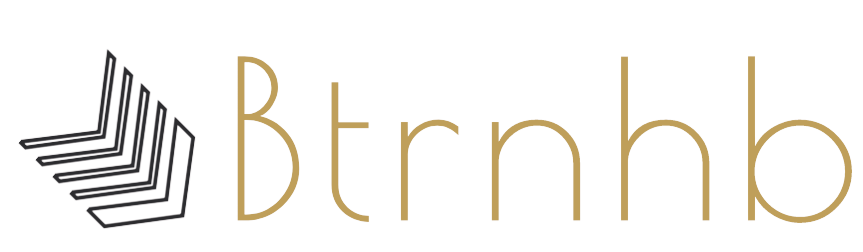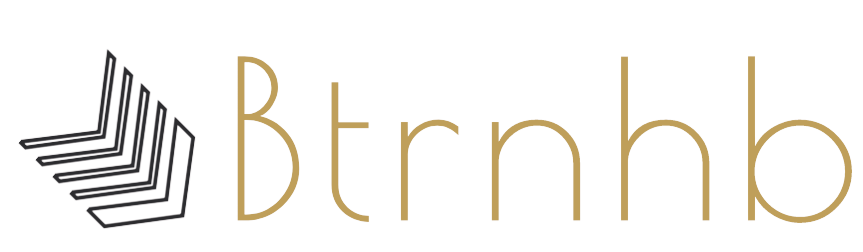If you are looking for a way to switch from Outlook to Office 365, then you are in the right place. In this write-up, we will jaunt you through a manual method and a professional third-party tool to migrate Outlook to Office 365.
Outlook and Office 365 both are efficient platforms; used by millions of people around the world. Due to the anywhere and anytime data accessibility and a few other advanced features, Office 365 has become able to tilt the market towards itself. Migrating from the on-premises environment to the cloud environment can increase productivity in business.
How to Migrate Outlook to Office 365?
If you have your data saved in .pst file format then there are some manual methods available to import PST to Office 365. Here we will discuss the Network Upload method and a professional automated migration tool. Let’s elaborate:
Network Upload Method to Import PST to Office 365:
The network Upload method is a manual way provided by Microsoft to import Outlook data to Office 365. The manual method only allows administrators to migrate PST files to Office 365. But before using this method, ensure that the PST file you want to migrate is stored in a file server or shared folder of your organization.
Pursue the following steps:
- Copy the SAS URL and install the Azure AzCopy tool.
- Upload the PST file to Office 365.
- Check the list of PST files you uploaded. (Step3 is an optional step).
- Now create a PST import mapping file.
- Create a PST import job.
- At last, filter data and starts the PST import job.
These are the steps to migrate Outlook to Office 365. Click here to read out the complete manual process. Using the Network Upload method for PST to Office 365 migration is free, but it has few drawbacks, and it is a tedious process too.
Drawbacks of Manual Method:
- The Network Upload method is not available all around the world. It is available only in 16 regions.
- Only Outlook 2007 and later versions’ PST files can be imported.
- If a PST file contains a mailbox item that is more than 150 MB, will be skipped.
- Users can’t import a PST file that has more than 300 levels of the nested folder.
- This method allows importing one PST at a time. Hence, if you have multiple PST to migrate from Outlook to Office 365, you need to repeat the same process.
- There is no guarantee of a successful migration from Outlook to Office 365.
- Manually a little mistake can make you lose all your PST file data.
Due to All these drawbacks and tedious processes, users prefer a professional tool to migrate Outlook data to Office 365. Moreover, if you are a non-technocrat, then we recommend you to opt for an automated tool.
Shoviv Outlook Suite:
Shoviv Outlook Suite is a master tool for Outlook to Office 365 migration. This automated tool helps users to migrate without any bar. The software keeps a convenient GUI that allows everyone to effortlessly use this software. Besides this, the software provides many useful features. Some of its highlighted features are:
- Import PST to Office 365: The software can migrate multiple PST files to Office 365 without any bar on size and number of PST files.
- Migrate directly from Outlook: If your data is not saved in PST file format, in that case, you can migrate Outlook to Office 365 using the Outlook Profile Store option. Also, if you have data in the OST file format then also you can migrate to Office 365.
- Recover PST files: Besides migrating Outlook to Office 365, this software will recover the corrupted and damaged PST files. The software brings the PST file data back to the shape so it can be migrated effortlessly.
- Multiple Target: Shoviv Outlook Suite provides various popular targets to migrate PST files. Users can migrate Outlook data to Office 365, Live Exchange, EML, MSG, and many more.
- Remove Duplicate Items: Sometimes, due to unknown reasons, users face duplicity issues in the PST file. In this scenario, this professional utility also removes duplicate items from the PST file.
- Split & Merge PST files: Shoviv Outlook Suite allows users to split the over-sized PST file into multiple PST files. Besides this, the Outlook Suite can also merge several PST files into a single PST file.
- Free Download: The Shoviv Software offers a free trial version of this software that you can use to check the software capabilities before purchasing it.
Wrapping Up:
In this blog, we have described a manual method and an automated Outlook to Office 365 migration tool. The benefits and limitations of both methods are explained. Now it depends on you what you choose. Must check the free trial version of the software that allows the processing of the first fifty items per folder.