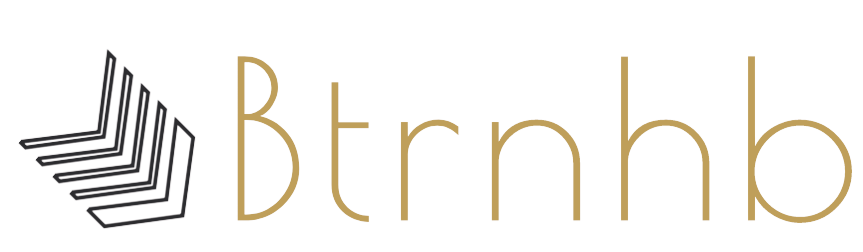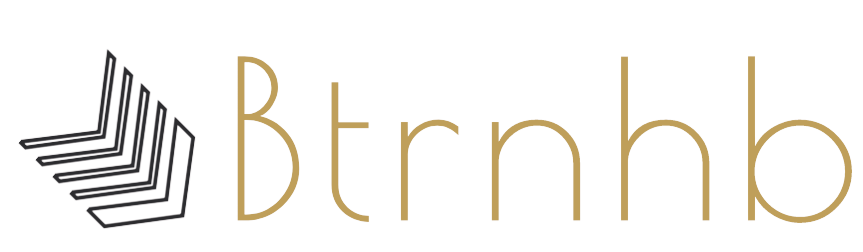Many Office 365 users use the eDiscovery method to recover Office 365 deleted emails. But there is another manual method too. That allows you to restore Office 365 users’ mailbox to its originated location in an easy way as compared to the eDiscovery method. Here in this article, we’ll describe how to recover deleted emails in Office 365 with the help of the PowerShell method as well as in the Modern Exchange admin center. But before this, we’ll discuss what happens with Office 365 mailboxes when we delete them.
What happens to deleted emails in Office 365?
You might know there are three types of deletion that allows users to restore:
- Normal delete: When a user removes data using the delete key or by doing right click then delete, the deleted items folder/data goes to the trash bin. Users can easily access and recover such types of deleted items using their desktop app or web app.
- Soft delete: If a user deletes an item from the trash bin/ deleted folder or delete using the Shift + delete key, in that case, the item enters in a soft delete state. The soft-deleted items can be recovered within the retention period. By default, the retention period to recover deleted emails in Office 365 is 14 days long. But the user can increase the retention period to a maximum of 30 days.
- Hard Delete: When a user deletes an item from the deleted item folder, the deleted item enters in the hard delete state. Hardly deleted items store in the hidden folder of Exchange Server. So, this hidden folder can only be accessed by Microsoft 365 admin.
How to recover deleted emails in Office 365 using the PowerShell method:
Before starting the Office 365 deleted email recovery using the PowerShell method, users need to assign Import and Export permission in Exchange Online. Let’s start:
- To enable Import and Export role, use the following command:
PowerShell Syntax:
New-ManagementRolesAssignment –Role “Mailbox Import Export” –User <identity>
Command Example:
New-ManagementRolesAssignment – Role “Mailbox Import Export” –User Jennifer
- Secondly, to export a particular folder like Tasks, and Outbox, enter the command given below:
PowerShell Syntax:
New-Mailbox Export Request -Include Folders “#folder name#/*”,”#folder name#” -Mailbox < user > -File Path \\ < server FQDN >\ < shared folder name >\ < PST name >.pst
Command Example:
New-Mailbox Export Request -Include Folders “#Tasks#/*”,”# Outbox #” -Mailbox < Jennifer> -File Path \\ SERVER 6511\MyNetworkPST\ Jennifer_Shoviv Software Reports.pst
- To recover deleted emails in Office 365, which includes a specific message:
PowerShell command syntax
Search-Mailbox <Identity> -SearchQuery “<Text String>” -TargetMailbox<Destination mailbox> -TargetFolder<Folder name> -LogLevel Full
PowerShell command Example
Search-Mailbox Jennifer-SearchQuery “One day I will rule this world” -TargetMailbox “Outbox” -TargetFolder “Jennifer mail items” -LogLevel Full
- Recover deleted emails in Office 365 that was deleted earlier
PowerShell command syntax
Search-Mailbox <Identity>SearchQuery ‘(sent: sent:dd/mm/yy..dd/mm/yy)’ -TargetMailbox<Destination mailbox> -TargetFolder<Folder name> -LogLevel Full
PowerShell command Example
Search-Mailbox SearchQuery ‘(sent: 15/05/2020..15/12/2020)’ –TargetMailbox<Outbox> -TargetFolder<Shoviv Software> -LogLevel Full
If the PowerShell method doesn’t work for you, or somehow you are unable to execute this method. Then you can use Shoviv Exchange Recovery Manager for an effortless solution to recover deleted emails in Office 365 without any pre-technical knowledge and assistance.
Recover deleted items in the Modern Exchange Admin center:
- Firstly, open Exchange Admin Center.
- Secondly, click on the Recipients option and select the Mailbox option.
- Now choose the mailbox that you want to recover.
- Then click on the Recover deleted items option under the More actions group.
- Now the filter dialog box will pop up; use the filter options according to your need.
- At last, click on the Recover deleted items options.
These are the manual methods to recover deleted emails in Office 365, but now the question is, what if the manual methods don’t work?
According to Microsoft Service Agreement Section 6, Microsoft doesn’t liable for any type of data loss. So the best way to protect your data against any type of data loss is to timely backup your Office 365 data; use a professional Office 365 Backup tool.
Shoviv Office 365 Backup and Restore Software
It is a master utility to backup and restore the Office 365 data. The Office 365 backup efficiently protects you from accidental loss, moreover, retains full accessibility of data. This tool has many more features:
- You can schedule the Office 365 backup process daily, weekly, and monthly. Use the schedule feature to get rid of remembering Office 365 backup process.
- Allow users to restore Office 365 data to the original location, different folder as well as another Office 365 tenant.
- Users can backup their Archive mailbox and free some space in Office 365.
- Facilitates users with incremental backup features that come in handy in preventing duplicity.
- Filter option is available to backup specific data. The filter option is based on the Date range and Message class.
In conclusion, Shoviv Office 365 Backup and Restore tool has many more features and it is easy to use. Users are recommended to use the free version of this software that allows to backup and restore the first fifty items per folder. If you want to recover deleted emails in Office 365 without any hassle; must check the trial version of Shoviv Exchange Recovery Software.