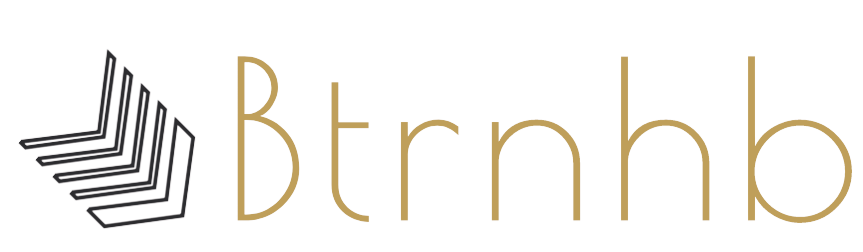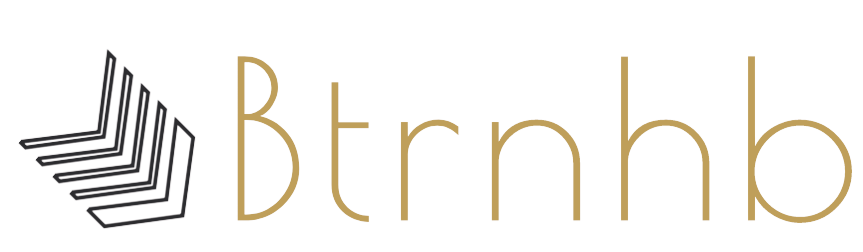What is Hybrid Migration?
It is a manual method that enables On-premises mailbox migration to On-site or Exchange to Office 365 migration as well as Office 365 to Exchange. This is appropriate for such a condition when an admin wants to manage their Active Directory accounts on On-premises or Exchange along with using Office 365 mailboxes and services of cloud.
There are some Hybrid Migration prerequisites, which is must fulfill before proceeding.
Advantages of Hybrid migration:
- Secure connection b/w On-premises and Office 365 accounts.
- Availability of shared domain name, username, calendar, and password for both the accounts.
- Users will be benefitted by the integrated control for on-premises and Office 365 accounts.
- There is no need to create new user mailboxes and import information.
Execute Office 365 Hybrid Migration:
To execute Office 365 Hybrid Migration there are some basic points to check:
- Before proceeding, proper permission is a must.
- Make sure, On-Premises Exchange 2013 Access servers; the Mailbox Replication Proxy services are enabled.
- Ensure that Hybrid deployment b/w on-premises and Exchange Online are rightfully configured.
Steps to execute the process:
-
Endpoint Creation and Enabling proxy service:
The first and must step is creating Exchange remote migration endpoints. It includes appropriate connection settings for the on-premises Exchange Server running on MRS proxy service. After doing this, enable the MRS Proxy service with these steps:
- Login to the EAC using administrative credentials and go to Server>Virtual Directories.
- Choose your Client Access Server from the list, select the EWS virtual directory and click on Edit icon.
- Select the MRS Proxy enabled option, click on the Save to enable it.
-
Moving mailboxes through Exchange Admin Centre:
Now, execute the mailbox migration using the given steps:
- Firstly, Go to the Exchange Admin Center and choose Office 365>Recipients>Migration
- Make a click on Add+ option and select the Migrate to Exchange Online from the drop-down list.
- Select the Remote move migration option and click on the Next.
- Now at select users page, choose the users from the list, click on the Add and then click on OK, click on the Next.
- Provide the credentials of Admin Exchange- on-premises’ admin and click on Next.
- Now the next page is to confirm the migration endpoint. Verify the FQDN of the listed On-premises Exchange Server and click Next.
- The Move configuration page will open now. Give a name to migration batch. Choose the target delivery domain for mailbox migration. Select the Move primary mailbox along with the archive mailbox and click on the Next.
- At the Start, the batch page, select the recipient to receive the migration report. Choose the Automatically start the batch option and make a click New.
- The migration of migration will start from here.
Note: Using Office 365 Hybrid Migration, users can migrate Exchange Online mailboxes to on-premises Exchange too.
- Removing migration batches and re-enabling OWA
Once the mailboxes migration completes, remove the completed migration batches to escape from any errors if the same mailboxes move again. For removing completed migration batch, perform the below-written steps:
Move to the Exchange Admin Centre and select Office 365> Recipients> Migrations. Choose the completed migration batch and make a click on Delete. By clicking Yes confirm the deletion.
Disadvantages of Office 365 Hybrid Migration:
- Due to the concurrent existence of mailboxes, the complication comes.
- It is must use Azure Active Directory and Office 365 password syncing.
- Compulsion in keeping legacy Exchange servers active for a long period.
- Proper how and know is must.
- A single mistake can lead to major problem; high chances of human error.
Check Out Latest arrival: 5 Reasons Why Organizations Migrate from Exchange to Office 365
So, what is Alternate?
Migrating with Hybrid migration is like walking on eggshells. But, it is wise to go with a professional third-party tool. Shoviv Exchange Suit is an advanced solution that provides an effective and efficient way to execute the task.
What Shoviv Exchange Server Suite Offers?
Being an advanced software, the Shoviv Exchange server suite has many features to provide easy and effective processing. Software is built with a highly advanced algorithm to facilitate smooth working. It Offers:
- Migration of Multiple numbers of EDB files to Office 365 without any restriction on size limit.
- Recovery of inaccessible and corrupted EDB files and migration of them.
- Added Source can be EDB files, Exchange Server Mailboxes, Office 365 Mailboxes, Outlook Profile Stores, Exchange Server Single Store, Office 365 Single Store, OST, as well as PST (Corrupted/Non-corrupted).
- Can also migrate EDB files to Office 365 mailboxes, Live Exchange Server mailboxes, configured Outlook Profile.
- The search facility on the basis of Message, Date, Message class, CC, BCC, Attachment Date, From and Subject.
- Add corrupted and non-corrupted OST and PST files and recover and export them.
- Filter Option to filter the needed data based on Item Date and Message Class.
- Supports all the versions of Exchange. For Example Exchange 2010, Exchange 2013, Exchange 2016 and Exchange 2019.
- Option to Split mailbox into multiple PST files, Item Preview and Mailbox Mapping are also provided.
Wrapping up:
Office 365 Hybrid Migration is a manual method that needs proper how and know. Office 365 Hybrid Migration has some advantages but lots of disadvantages too. The manual method comes free but not free of limitations. Shoviv Exchange Server Suite provides a reliable and secure way to execute the task that’s why it is a professional’s way. A free/demo version of the software is also available that allows migration of first 50 items per folder.